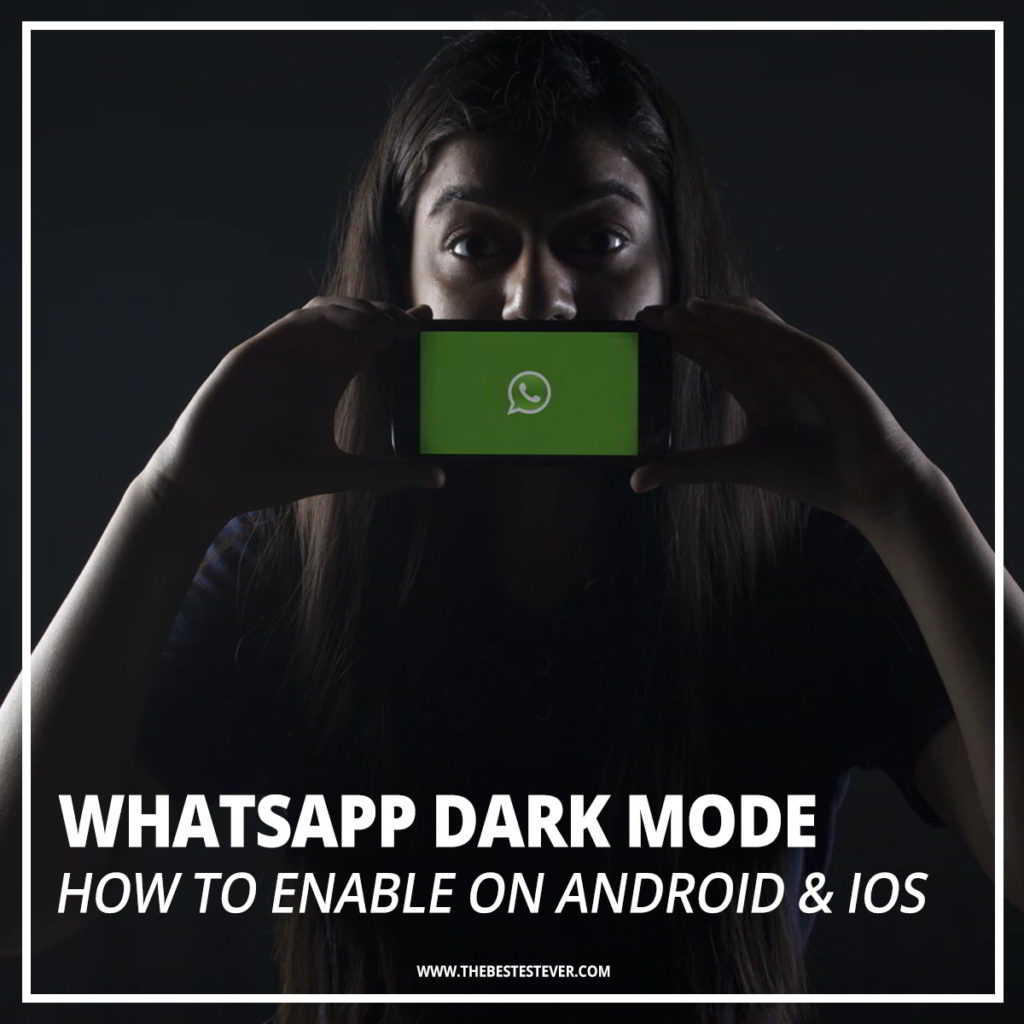
Trying to figure out how to enable Whatsapp Dark Mode for your Android smartphone or iPhone?
Today, you will learn what exactly is Whatsapp Dark Mode, along with step-by-step instructions how to enable it on specific phones.
So, let us get right into it.
What is WhatsApp Dark Mode?
WhatsApp Dark Mode is a setting that allows users to change the color theme of WhatsApp from white to black. WhatsApp Dark mode lowers the brightness of the phone screen, which helps in reducing eye strain, especially in low light conditions. It also helps to conserve battery power, allowing the phone to be used for longer periods without being charged.
How to Enable WhatsApp Dark Mode on Android
Android users have the ability enable dark mode on the app, which will allow them to change the color theme of the WhatsApp from white to black.
Here are the steps:
- Open WhatsApp, then tap three dots in the top right hand corner.
- Go to Settings.
- Tap on Chats.
- Go to Theme.
- Select any of the three options
- Dark: Turn on dark mode.
- Light: Turn off dark mode.
- System default: This will allow WhatsApp dark mode to match your Android phone’s settings. Tap on the phone’s Settings > Display > turn Dark theme on or off.
How to Enable WhatsApp Dark Mode on iPhone
Dark mode can be enable by iOS (iPhone) users if they are looking to have the WhatsApp color theme change from white to black.
Here are the steps:
How to Enable Dark Mode from iPhone Settings
- Go to the iPhone’s Settings
- Tap on Display & Brightness.
- Under APPEARANCE, select one of the following options:
- Dark: Turn on dark mode.
- Light: Turn off dark mode.
- Automatic: Automatically set dark mode to turn on at a specified time. Choose from either Sunset to Sunrise or pick a Custom Schedule.
How to Enable Dark Mode from Control Center
- Go to the iPhone’s Settings
- Tap on Control Center
- Go to Customize Controls.
- To have it appear in the Control Center, tap Add Dark Mode under INCLUDE.
- Open Control Center:
- On iPhone X, 11 & 12, swipe down from the top right of the screen.
- On iPhone 8 and older, swipe up from the bottom of the screen.
- To turn dark mode on/off, tap the dark mode icon.
How to Enable Dark Mode Theme on WhatsApp Web (Desktop)
Dark mode is also available for Whatsapp Web users on laptops or desktop computers.
Here are the steps:
- On your laptop or desktop computer, open a browser and go to web.whatsapp.com.
- Use the WhatsApp Web QR code to verify your account.
- Click on the three dots in the top right hand corner opposite from your display picture.
- Click on Settings.
- Go to the Theme option.
- Under Choose Theme, select Dark to enable Dark Mode.
Wrapping it up
Now that we’ve reached the end, you should have a better understand of how to enable dark mode for WhatsApp.
It is a mode that I use consistently, as I am not a fan of white light and the strain it puts on my eyes.
Now, I wanted to hear from you.
Did you try dark mode and if so, will you be sticking with it or switching back to light?
Was there anything I missed or did not cover in this guide?
If so, let me know in the comment section below.